G2 and Capterra are platforms for actual users to share their authentic reviews about the technology, product, or platform they use. The reviews here in G2 and Capterra are beneficial to other potential users and help them make an informed decision for their needs.
Your endorsement would help us greatly.
With that in mind, here is a step-by-step process to share your opinion on ScanWriter in G2 Crowd and Capterra:
G2 Crowd
Step 1: Visit ScanWriter’s G2 profile
Scroll down a bit and press the ‘Write a Review’ button.
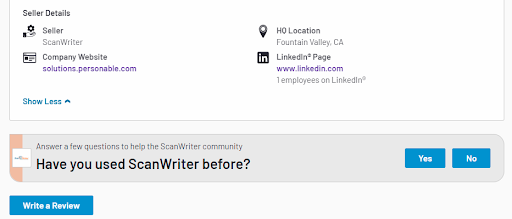
Step 2: Sign in to G2
G2 will offer you to sign in or sign up via LinkedIn or Gmail. Please make sure you sign in with your corporate email address.
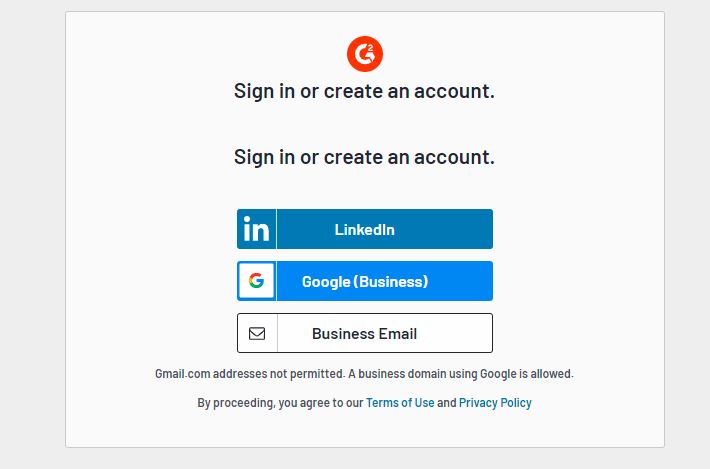
Step 3: Submit your review
Fill in your review.
There are multiple sections, but the questions are fairly simple.
Click “Next” at the bottom of the survey.
Step 4: Confirm you are a user
This is not mandatory but recommended. You can confirm if you are a user by simply uploading ScanWriter’s screenshot on this platform.
Step 5: Submit your review
Once you have written your review, please click “Submit.”
Your review now should be in the moderation process. Thanks so much for your time and effort!
Capterra
Step 1: Visit ScanWriter’s Capterra profile
Scroll down a bit and press the ‘Write a Review’ button.
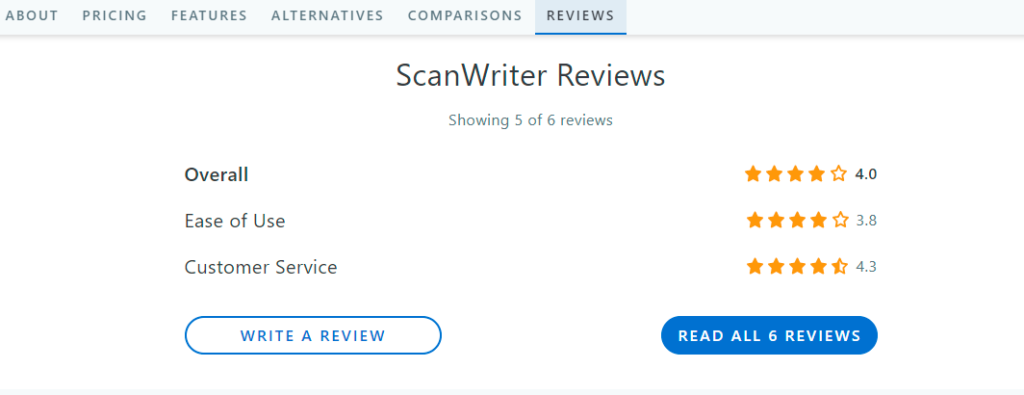
Step 2: Sign in to Capterra
Capterra will offer you to sign in or sign in via LinkedIn or enter the information manually.
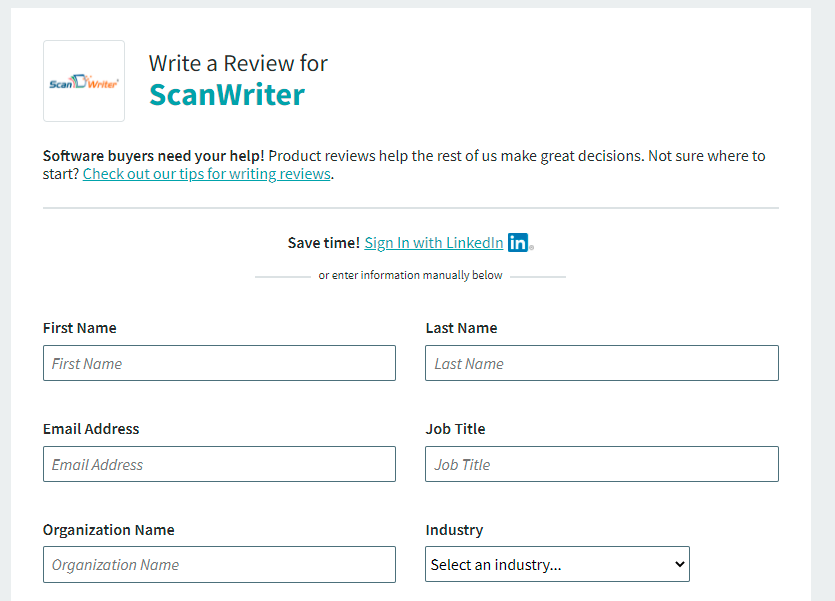
Step 3: Submit your review
Fill in your review.
Like G2, there are multiple sections in Capterra as well, but the questions are fairly simple.
Click “Next” at the bottom of the survey.
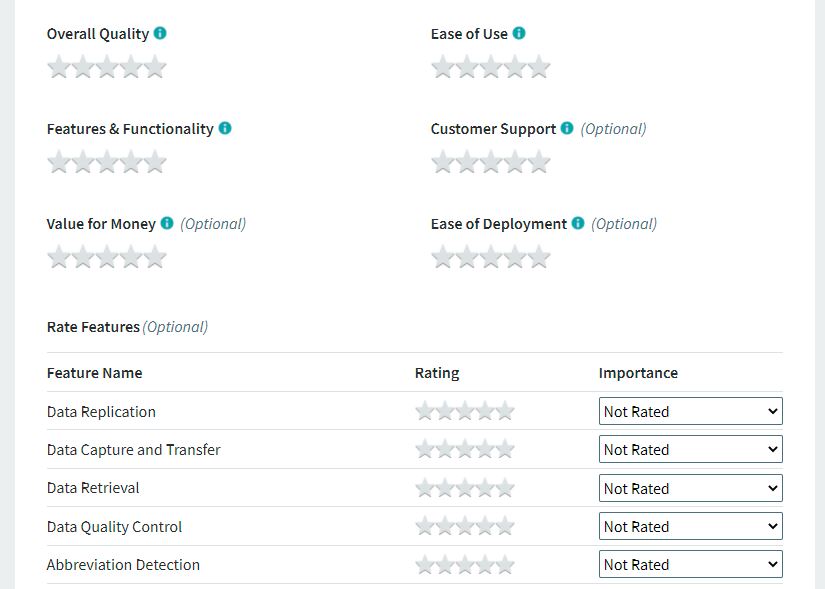
Step 4: Submit your review
Once you have written your review, please click “Submit.”
Your review now should be in the moderation process. Thanks so much for your time and effort!
Frequently Asked Questions
Why do I need to sign up with G2 or Capterra to leave a review?
Platforms like G2 and Capterra need to verify your identity to confirm that you are not an employee or competitor of the software you’re reviewing. Linkedin profiles and business emails are the best way to verify your information. However, this information is not tied to your review and you can choose to post your review anonymously.
Can my review be anonymous?
You can choose to have your name appear publicly or you could also choose to submit a review anonymously. Near the bottom of the review form is an option that says, “I would like this review to appear as Unattributed.”
Check this box to leave your review anonymously.
Do I need to fill in all the questions?
Yes, for a review to be considered complete you need to fill in all of the ‘required’ questions.

